Verification of Page Layout (For MFA)
Welcome to the Vancouver School Board's MFA enrollment page! Here, you'll find everything you need to know about Multi-Factor Authentication (MFA), why it's important, how to set it up, and answers to common questions. Our goal is to make this transition as smooth and secure as possible for everyone.
Video: LIT Team Explains MFA and Next Steps
Watch this video where our Learning and Information Technology (LIT) team explains the importance of MFA, how it works, and the next steps for implementation.
Video in Stream - log in required
YouTube Embed Code (with correct connector &):
<iframe width="720" height="405" src="https://www.youtube.com/embed/KDTnRCCRIjs?si=oei8fCuYQSGDmYo1&cc_load_policy=1&modestbranding=1&rel=0&loop=1&playlist=KDTnRCCRIjs" title="YouTube video player" frameborder="0" allowfullscreen></iframe>- video loops automatically on the same video
YouTube Embed Code (with INcorrect connector ?):
<iframe width="720" height="405" src="https://www.youtube.com/embed/KDTnRCCRIjs?si=oei8fCuYQSGDmYo1?cc_load_policy=1&modestbranding=1&rel=0" title="YouTube video player" frameborder="0" allowfullscreen=""></iframe>- video DOES not loop, but restart with the play button
Setting Up MFA
We recommend using the Microsoft Authenticator app for its enhanced security and ease of use. Follow the step-by-step instructions below to set up MFA on your device.
Important Step: For VSB Mac laptop users
Upon completion of steps above, please follow the instructions below to register your VSB Mac laptop for device compliance for MFA.
<<insert link to "Registering your VSB Mac as a Compliant Device">>
Frequently Asked Questions
▶ Why is MFA important?
MFA adds an extra layer of security, making it harder for attackers to access our systems and data, even if they have the password. According to Microsoft, 99.9% of account compromise attacks can be blocked by using MFA. The Freedom of Information and Protection of Privacy Act (FIPPA) mandates that public bodies protect personal information with reasonable security arrangements, and MFA is considered one such arrangement.
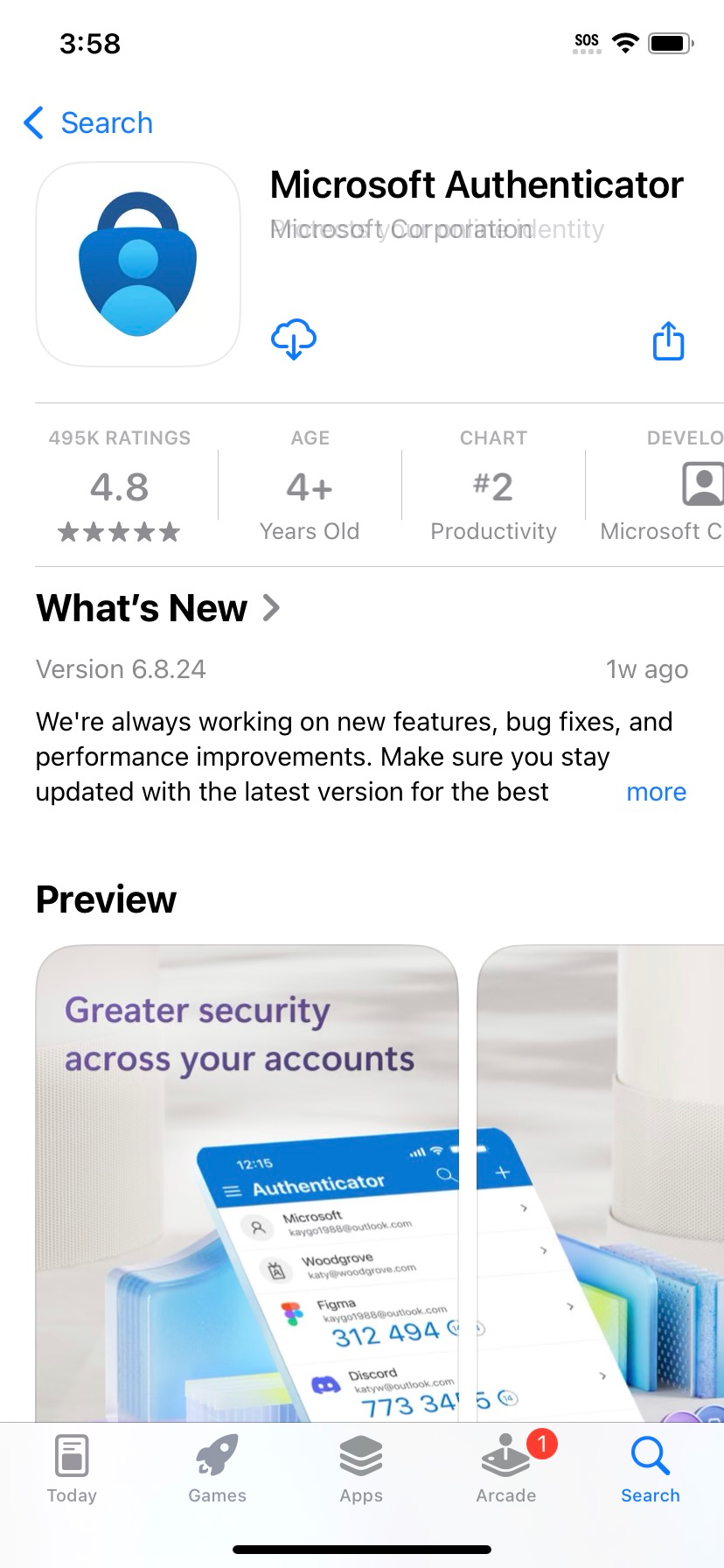
▶ How does MFA work?
MFA can be implemented in various ways, such as SMS codes, email links, mobile apps, biometric scanners, or hardware tokens. The VSB plans to use Microsoft’s Authenticator mobile app, which must be installed on users' mobile phones. The VSB recommends using the Microsoft Authenticator app for MFA, as SMS codes may not be available while traveling without an international roaming data plan.
▶ Why isn’t my password enough?
Passwords can be easily guessed, cracked, or stolen through phishing, malware, or social engineering. Even if you choose a secure password and practice good cyber hygiene, it can still be compromised.
▶ Is MFA a replacement for strong passwords?
No, you should still follow strong password guidelines. Use a password that is at least 12 characters long, contains a mix of uppercase and lowercase characters, includes at least one integer and one special character, and do not reuse passwords for other accounts.
▶ Can I opt out of MFA?
No, MFA is highly encouraged. While the transition may seem onerous, it is minimally disruptive and constitutes only a small change to your login process. Your IT team is here to support you through this change.
▶ How often will I be prompted to log in?
You will be prompted to confirm your identity via your second factor every time you log into a Microsoft 365 service (Outlook, Teams, OneDrive) outside of the VSB network or on a non-VSB issued device. Once your devices and applications are synced, you will be periodically prompted.
▶ What programs require MFA?
MFA will protect logins for Microsoft 365 applications, including MS Teams, MS Outlook, SharePoint, and OneDrive.
▶ What if I am unable to access my Microsoft programs due to MFA?
Please contact the VSB Service Desk.
▶ What if I forget my phone or buy a new one?
If you forget your phone or buy a new one, contact the VSB Service Desk. Set up MFA on your new phone before relinquishing your old one. MFA can be set up on multiple phones simultaneously.
▶ I don’t own a mobile device.
The IT Team can issue you a hardware token for use with MFA. Please contact the VSB Service Desk to request one.
▶ What if I’m travelling?
If you are travelling for work or vacation and need to access your VSB M365 programs, you will need to have your second factor with you (Smartphone or hardware key). VSB recommends using the Microsoft Authenticator app for MFA, as SMS codes may not be available while traveling without an international roaming data plan.
▶ Need help? How to contact the VSB Service Desk?
For any questions related to multi-factor authentication, or request support, please call the VSB Service Desk at +1-604-713-4444 or email at servicedesk@vsb.bc.ca