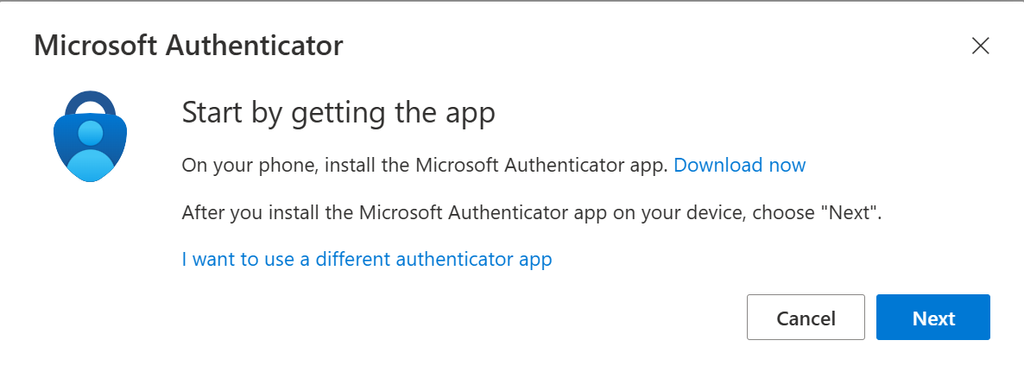Step by Step - UI Layout Testing
Step 1
Download and install the Microsoft Authenticator App from the Apple Store.
FLEX 1 1 300px ; FLEX 1 1 300px
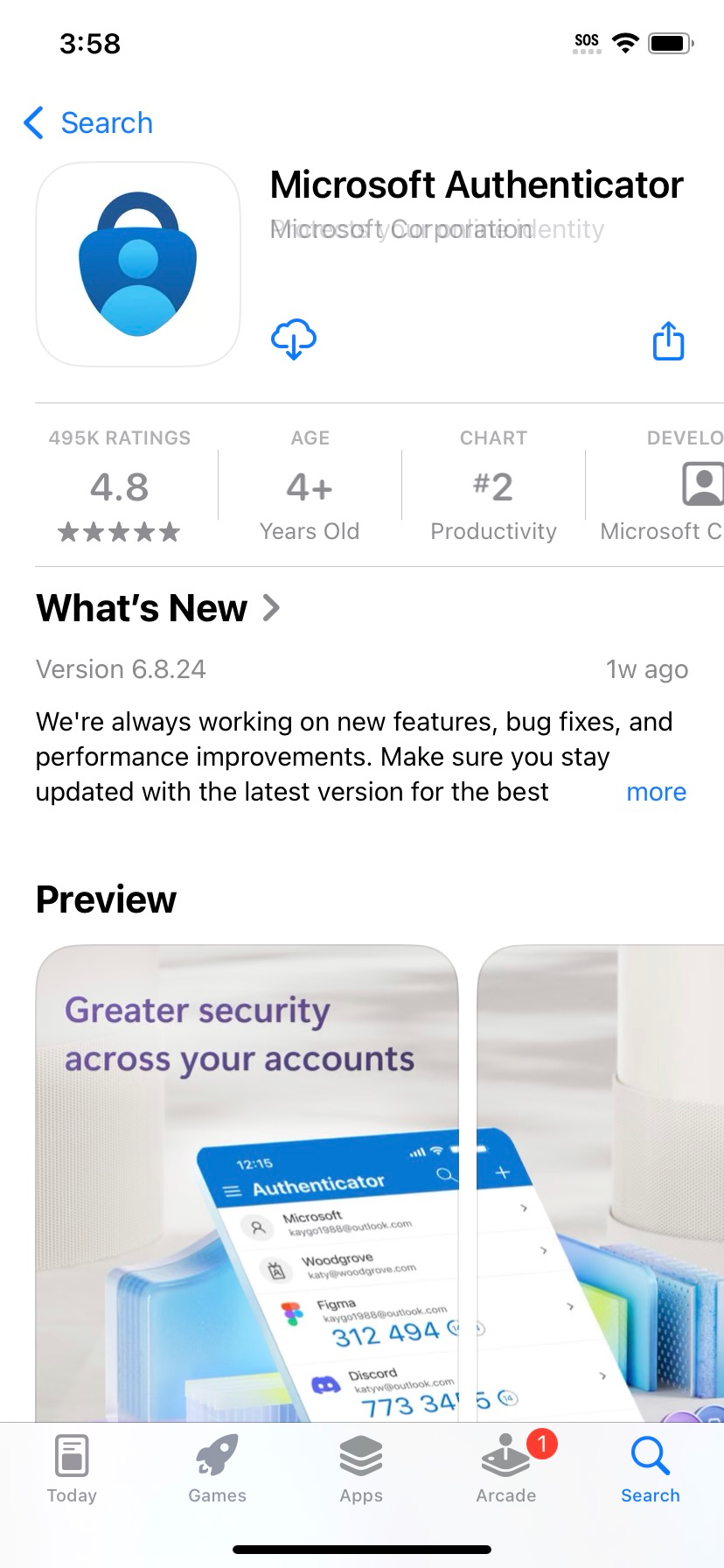
Step 2
Click through the following screens on your Microsoft Authenticator app.
- Select “Accept”
FLEX 1 1 400px ; FLEX 1 1 200px
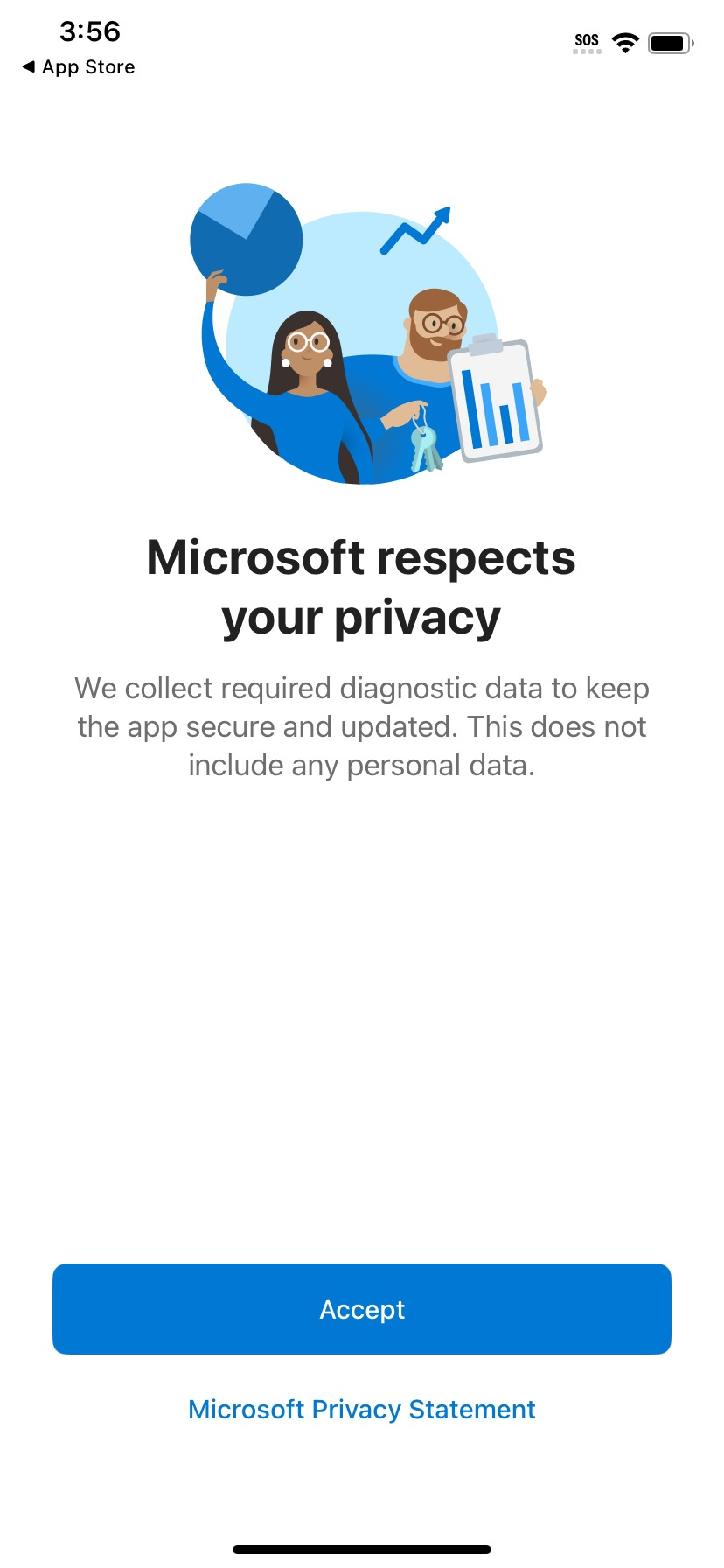
- Select ‘Continue’. You do not have to click the toggle.
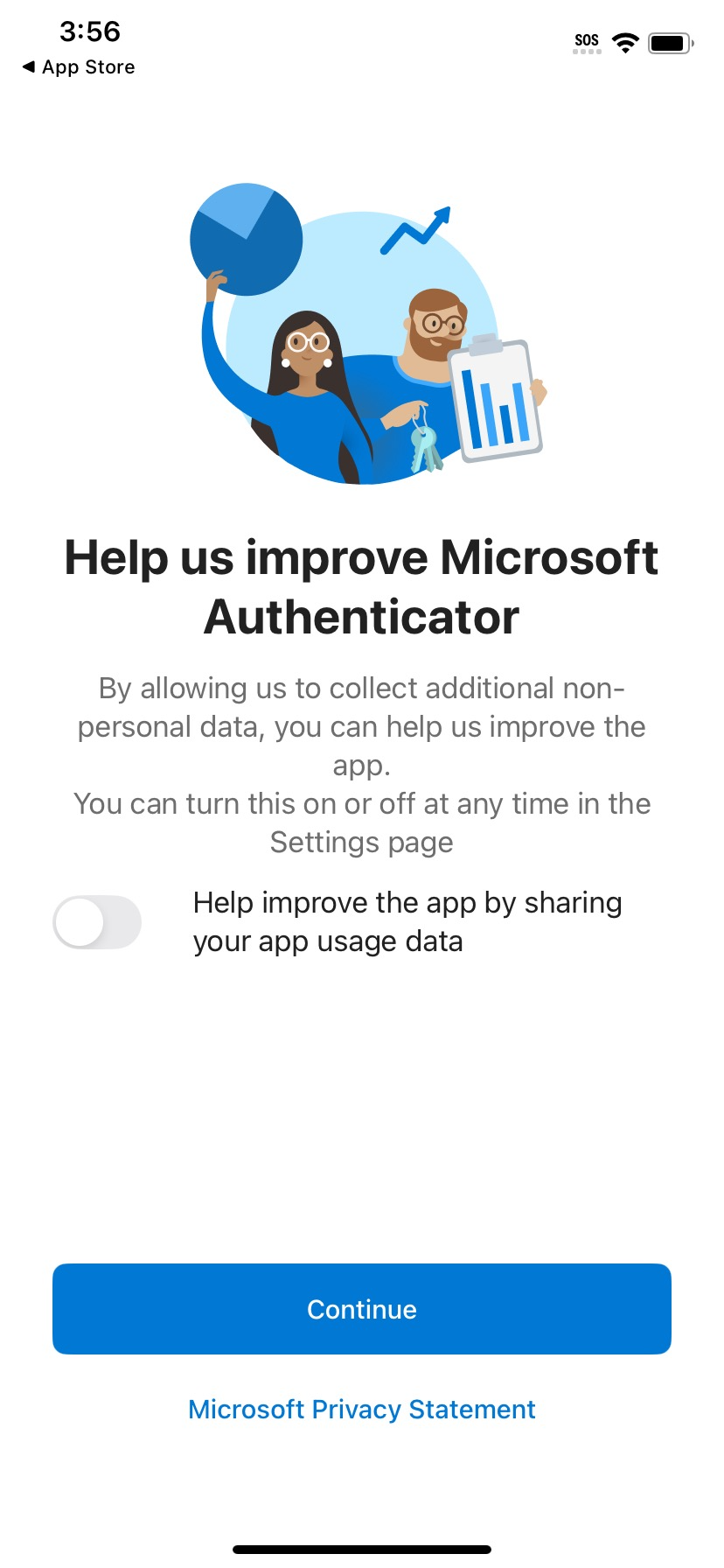
- Stop at the screen that says ‘Scan a QR code.’
- Go to your computer.
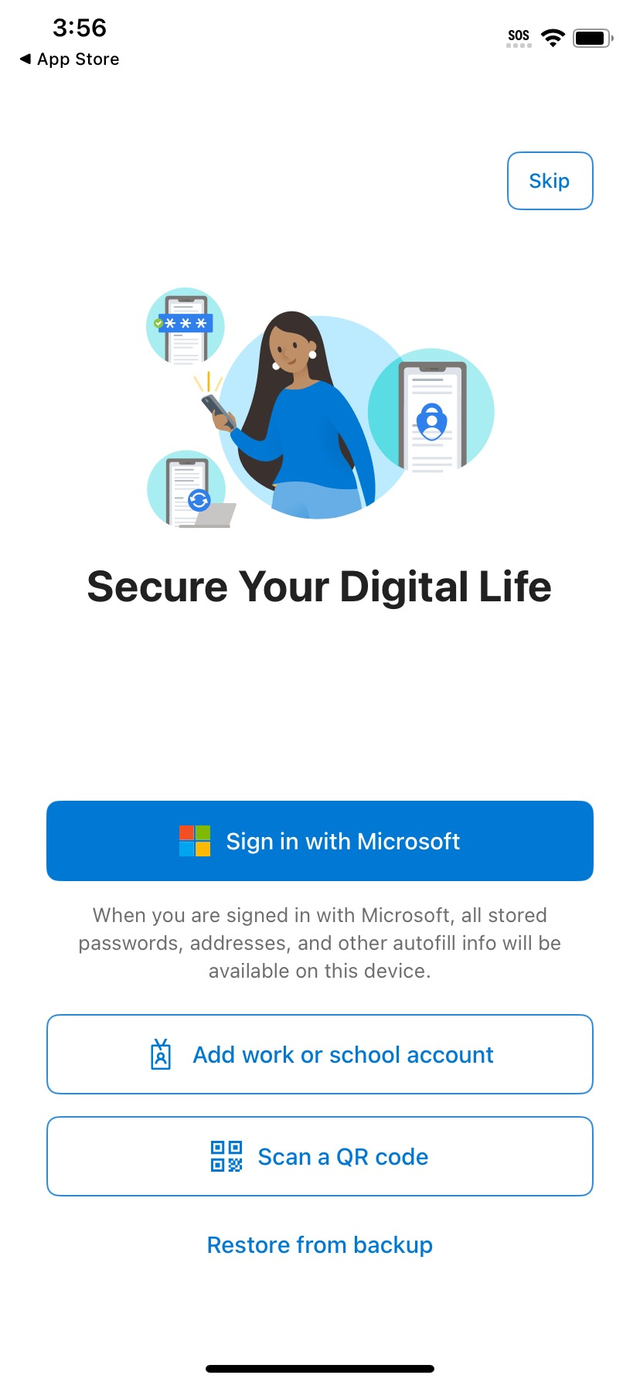
Step 3
Please visit My Sign-Ins from your computer.
Select ‘Security info’. Click ‘+Add sign-in method’.
FLEX 1 1 200px ; FLEX 1 1 400px
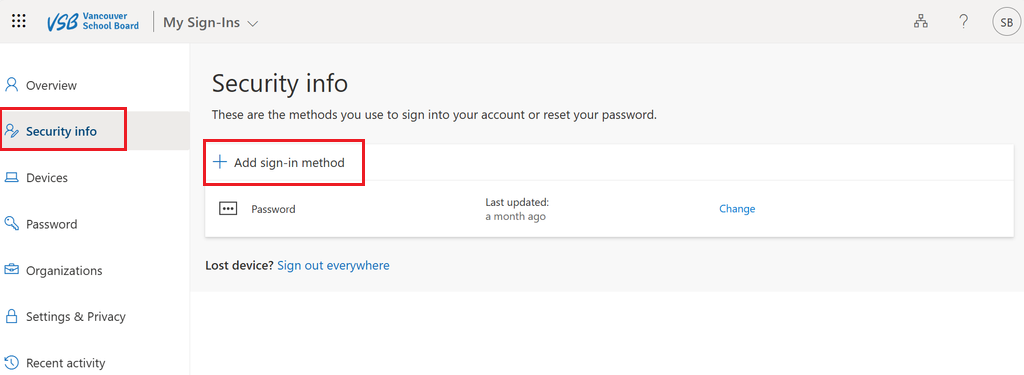
Step 3
Please visit My Sign-Ins from your computer.
Select ‘Security info’. Click ‘+Add sign-in method’.
WIDTH 100% ; WIDTH 100% (no padding)
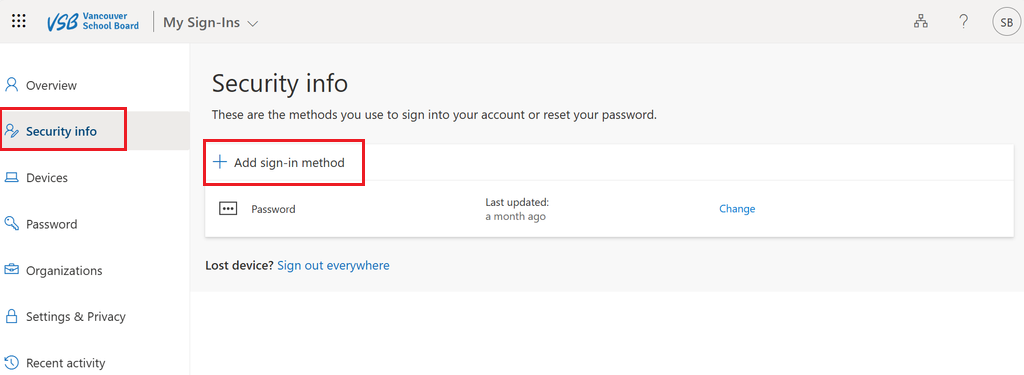
Step 4
Select ‘Microsoft Authenticator’.
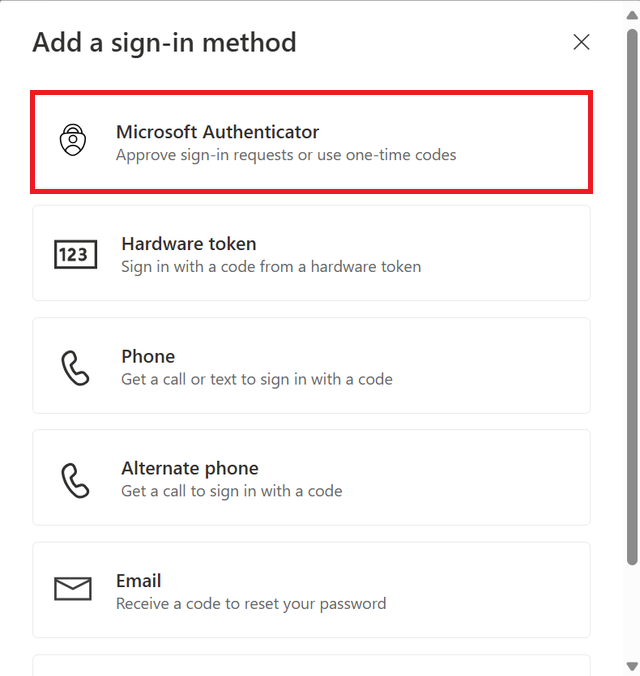
Step 5
If you have already installed Microsoft Authenticator app on your mobile device (Steps 1 to 3), click "Next".