Accessing Student Transcripts
All students should register with the Student Transcripts Service (STS) to access their transcripts.
By July 12, 2024, graduating students are encouraged to visit the Student Transcripts Service (STS) to authorize release of their transcript data to their chosen post-secondary institutions (PSIs) for admissions purposes. Current students may make up to 25 PSI selections free of charge, generally up to six months after completing their last course. They are also entitled to order one free printed transcript (by mail) after graduation, which can be sent to any address they choose. All other transcript orders in STS (including PDF transcripts) are $10 each.
Distribution of Transcripts
How and when a student’s transcript is sent will depend on the PSI and the option selected by the student in the STS:
• Many B.C. and Alberta colleges and universities, as well the Ontario Universities’ Application Centre (OUAC) can receive final marks and request transcript updates electronically throughout the year (when authorized by the student).
• All other PSIs will receive paper transcripts, which will be processed by July 31 (typically arriving by mail at PSIs in the first week of August, or later, depending on the location).
“Send Now” option: At any time, students can also choose the send ‘now’ option to send their most current transcript to a selected PSI. They should review the transcript carefully to ensure it is complete and accurate.
Important information about electronic distribution (XML):
• If a student’s selected PSI is capable of receiving ongoing electronic updates (i.e., XML transcripts), students should choose the second option to “Send my transcript now and allow this Post-Secondary Institution to request transcript updates until the date specified below.” It is also recommended that they leave the authorization period set to the default date of one year.
Help Resources
Detailed STS help videos and documentation are available at Student Transcripts Service Help Documentation.