Setting Your Computer Password
Password Problems?
Visit the VSB's self-serve Student Password Reset Portal to reset your network password. You will need your PEN number (found in your MyED account, under Student Details) and your Date of Birth.
If you do not know your PEN number, or cannot access the MyED BC portal, email Ms. Bombino (gbombino@vsb.bc.ca). Please type: "PASSWORD ASSISTANCE" on the subject line, and provide your full name and student number in the body of your message. Thank you.
Logins & Passwords
1) Your Network Password
This is used when logging in to a school computer & VSB Library (to access the library
databases, the library collection and your library account).
The first time you log on to the school network use:
User ID: Your MyEdBC number (student number)
Password: Your MyEdBC number (student number)
NOTE:
- At the beginning of each school year ... Grade 8s and students new to Templeton Secondary, will set their passwords in one of the Library Orientation sessions,
with one of their classroom teachers, or by speaking with the teacher-librarian.
- Initially, your network password will be temporarily pre-set to be your MyEdBC number (i.e. your student number). Your MyEDBC number or student number can be found on the computer printout of your timetable.
- Your password does not expire. But it is recommended that you change it periodically. Passwords should be a minimum of 8 characters in length, and include at least one CAPITAL letter and a number.
| YOU MUST CHANGE YOUR PASSWORD! The MyEdBC # is a temporary password. |
HOW TO CREATE OR CHANGE A PASSWORD?
1. The first time, log in to the computer as follows:
- User ID: Use your MyEdBC # [Your Student # / Example: 123456]
- Password: Use your MyEdBC # again [Your Student # / Example: 123456]
2. When the computer desktop icons appear:
- Hold down the CTRL + ALT + DEL keys (at the same time) & a login box will appear.
- Select "CHANGE PASSWORD" box.
- Then follow the instructions on the screen. Create your new password.
Remember it must be at least 8 characters in length, include a CAPITAL letter and a number. - Verify the password by typing it again. CAREFUL not to make any mistakes.
- Then click OK or enter.
| DO NOT SHARE THIS PASSWORD WITH ANYONE.! |
2) Your MyEdBC password
This is used to access the MyEd BC portal which contains marks, report cards and your
personal profile. Note: Both parents and students must use the same login to access
the MyEdBC portal.
Link to MyED Student Family Portal Password
You will see instructions on how to log in for the First Time?
There is also a link to instructions on how to change or reset your password.
Note: If you have tried to access the system multiple times, the MyEdBC Portal will
block you. In this case, please see the receptionist in the school office.
You will provide information to the office, and the MyEdBC link will be reset so that you can try again.
To change your password ... QRG Changing your Password.pdf
3) Your My Blueprint password
This program allows students to store and compile work (written, visual, audio) and complete student surveys in a portfolio that will be used in their Graduation year as part of their assessment.
Login: Your student # @learn.vsb.bc.ca [Example: 123456@learn.vsb.bc.ca]
Password: Same as your Network Password
4) Your Office 365 password
Office 365 gives students free access to all Microsoft tools (i.e. Word, PPT, Excel) as well
as Outlook (i.e. VSB student email account) & Teams.
Login: Your Student# @learn.vsb.bc.ca [Example: 123456@learn.vsb.bc.ca]
Password: Same as the network password in#1 above.
| STILL HAVING TROUBLE? See one of your classroom teachers or the Teacher-Librarian. |