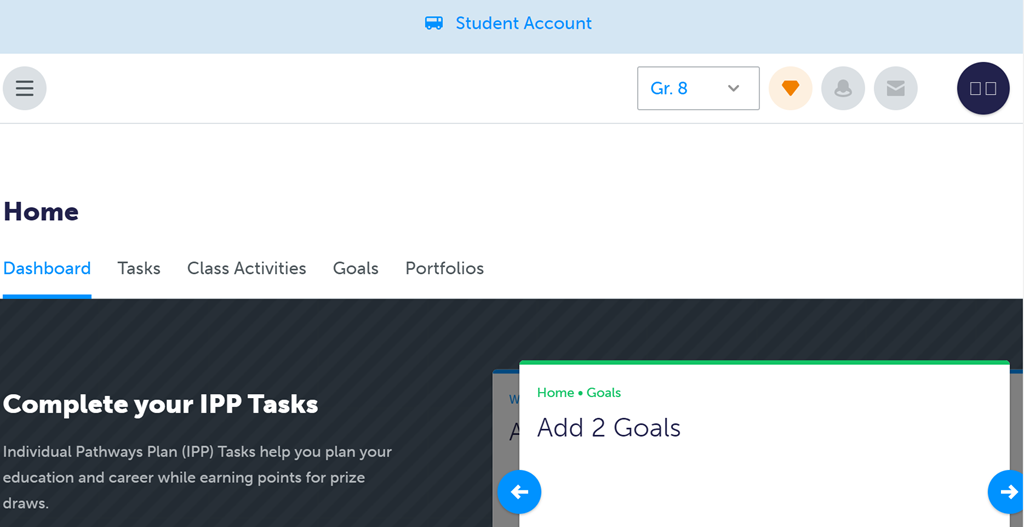Signing onto My Blueprint
You can access My Blueprint:
- through the Office 365 tab on the school website, or
- from your web browser, by typing www.myblueprint.ca/sd39
Note: If you are already logged onto Office 365, you may not need to enter a password.
If you have previously set up a My Blueprint account, you can start working immediately.
First time users, should follow the set up procedure below.
FIRST TIME SIGNING ONTO MY BLUEPRINT!
1. From your web browser, type the address: www.myblueprint.ca/sd39
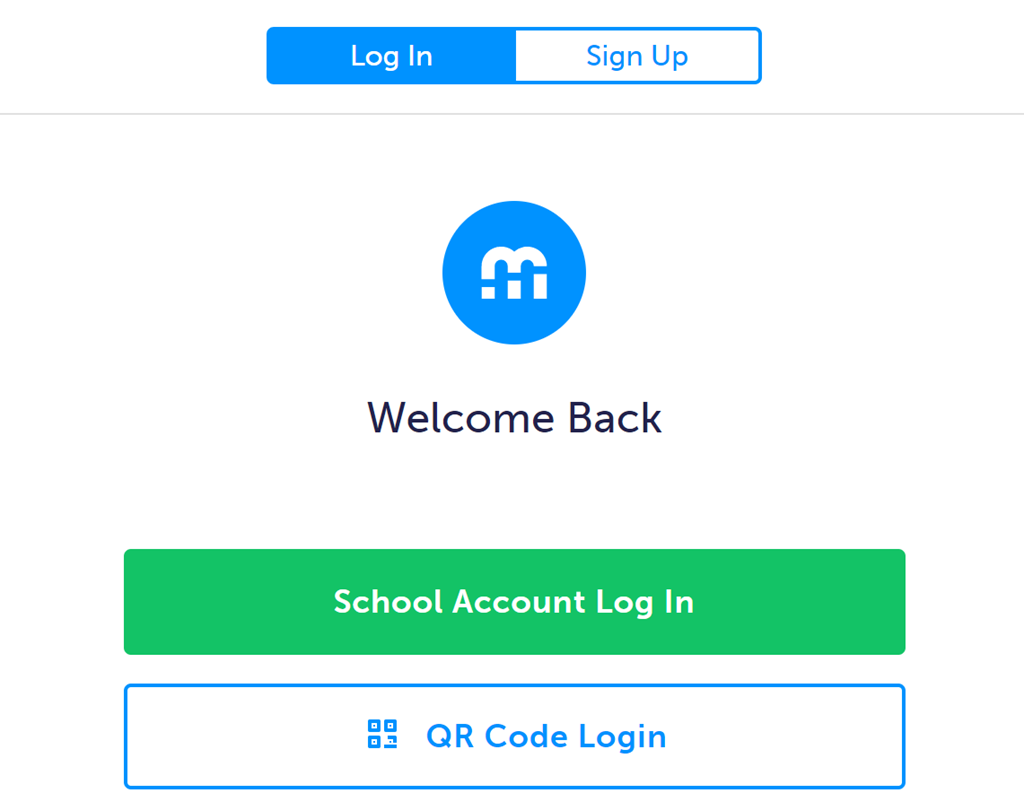
2. Click on "Log in" tab at the top, and then click "School Account Log In" below.
This will take you to the Microsoft Sign-in page.
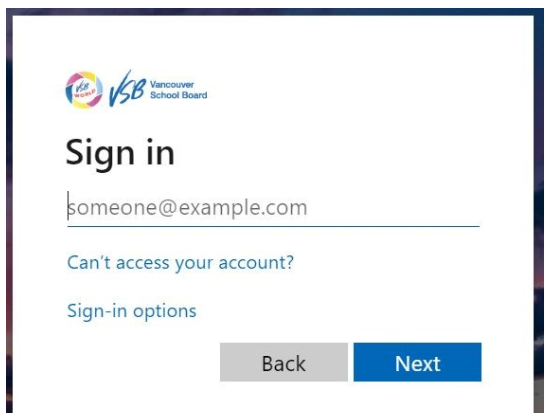
3. Now, type in your VSB student student email
(i.e. your student number@learn.vsb.bc.ca)
Example: 1234567@learn.vsb.bc.ca

Then click, "NEXT".
4. The next screen will ask you for your password.
The first time you log in use the password: "student" (all lower-case letters).
Then click "NEXT", which will bring you to the "Welcome" page.
5. Choose Templeton Secondary School from the list, and click "Continue".
6. Again, if you are registering for the first time,
- Choose the type of account (i.e. student)
- Enter your Grade.
- Then click on "Continue".
7. The next screen will prompt you to:
- Choose the language you will use (i.e. English)
- Select your school name, once again.
- Check the box for the terms of use and privacy policy.
Then, finally click "Continue" and you are set.
Note: The next time you log onto My Blueprint you will simply type your username & password and you will be able to access your account and all your saved files.